Log onto hoopla (formerly RBdigital) to find over 2,000 audiobooks that you can download directly to your computer or mobile device (and even play in your car).
Yes, unless you're on campus. For off-campus access to NC LIVE, log in with your JSCC e-mail or enter your library card number.
Yes, you can download audiobooks to your computer, tablet, or MP3 player. Download the free app from the RBdigital website or search for rbdigital in your app store.
Yes: once you've checked out a book, use the "Chapters" tab on the same page to stream the audio files. You must be online to stream.
Yes, titles can be downloaded in EPUB format. These files can be read with Adobe Digital Editions (for desktops and laptops), the RBdigital app (for mobile), or the Bluefire app (for mobile).
Yes, you'll need to set up a free RBdigital account to download or stream audiobooks.
Audiobooks and e-books can be borrowed for 7 days. You do not need to do anything to return a book – your access will expire automatically. If you still need the book, return to the RBdigital site to check it out again or place a hold.
One copy of an audiobook or e-book is available to one user at a time. Titles provided to JSCC users can also be checked out by patrons of NC LIVE member libraries across the state, and the number of digital "copies" owned varies by title. So, if all copies of the book you want are currently checked out, you can place a hold and you will be notified when the book is available for you to borrow.
Yes, most likely. Apple devices (with iOS 5.0+), Android devices (OS 2.3.3+), NOOK, and Kindle Fire are supported. For other devices or device-specific assistance, see the help files () on the RBdigital website.
Contact the library staff or e-mail the RBdigital support team (yoursupport@recordedbooks.com). You may also wish to consult the help documentation on the RBdigital site or in the app. A video tutorial on the mobile app is also available:
Help documentation for the updated RBdigital app will be added once available. Many basic functions are unchanged from OneClickdigital.
To borrow a book that's currently available, look for the "Checkout Now" button:

If a book is unavailable, you'll see a "Hold" button, which will add you to the list of waiting patrons – you'll be notified when it's available:

When you've got a book checked out, you'll see buttons to renew or return it (it's not necessary to return books, as they expire automatically):

To keep track of books you want to read, use "Add to Wishlist" – this will not put a hold on a book:

 Written in My Own Heart's Blood (Outlander, #8)
–
Written in My Own Heart's Blood (Outlander, #8)
–
 The Immortal Life of Henrietta Lacks
–
The Immortal Life of Henrietta Lacks
–
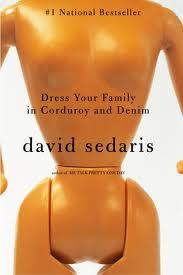 Dress Your Family in Corduroy and Denim
–
Dress Your Family in Corduroy and Denim
–
(If redirected to the OneClickdigital homepage, search for the title or author to locate the book.)
All websites, articles, images, videos, etc., linked on this site are provided for informational purposes only. External content is not maintained by James Sprunt Community College, nor does it represent the views of the College or its employees. Please notify the library staff if you have concerns about linked content. Students are expected to evaluate all web and print resources and to determine their appropriate academic uses. A hyperlink to a resource or article from these LibGuides does not constitute an endorsement of that resource or article by the library.
Do you have any suggestions or comments about this website?
Contact Us | Privacy Statement
James Sprunt Community College, P.O. Box 398, 133 James Sprunt Drive, Kenansville, NC 28349 | (910) 296-2400